Storbie Gateway Configuration
Configure Afterpay Payment
Completing the steps below will enable the display of Afterpay as a Payment Method and will also display the Afterpay assets on the product pages.
- Log in to the Storbie Admin Dashboard.
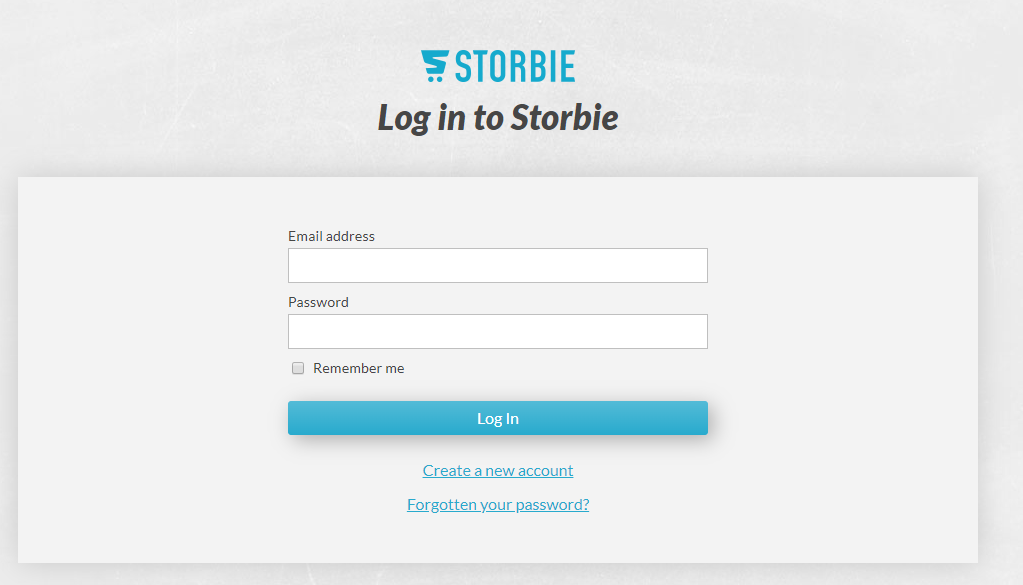
- Navigate to the top menu. Select ‘Settings’.

- Navigate to the side bar. Select ‘Payment Methods’.
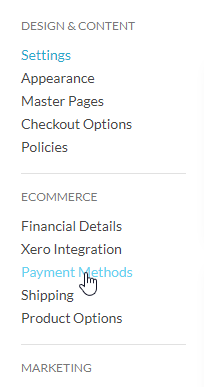
- Scroll down to ‘Afterpay Payments’. Select ‘Add Afterpay support’.
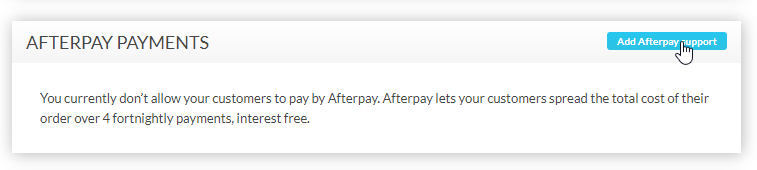
- Enter the Merchant ID and Secret Key supplied by Afterpay. Select ‘Next’
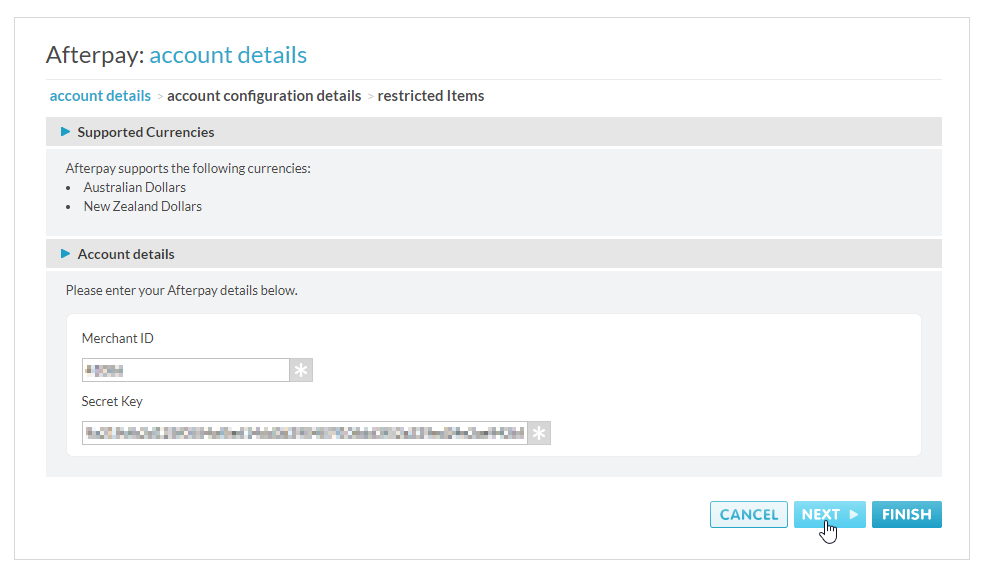
- Your Afterpay Order Thresholds will be displayed here.
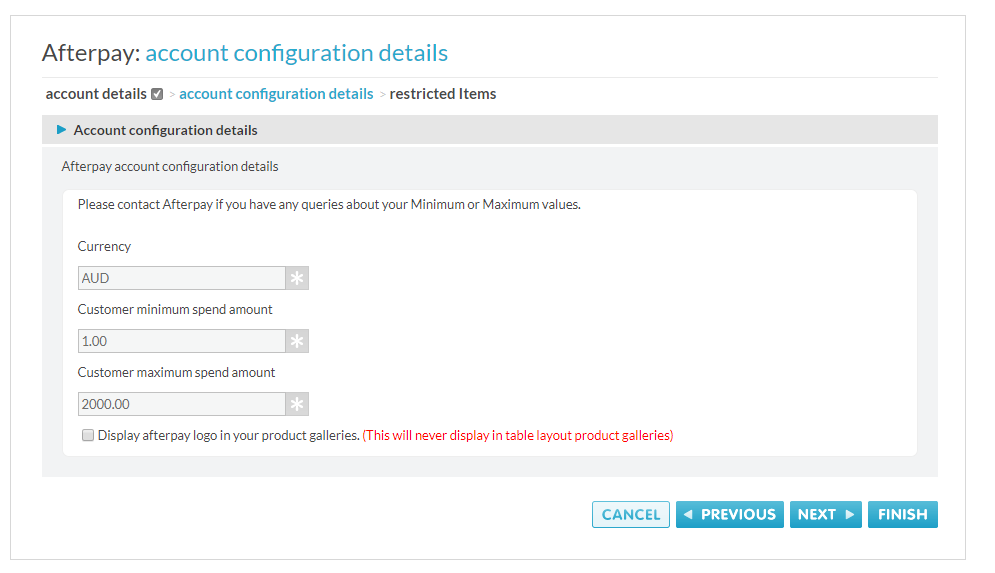
There is also an option If you would like to display the ‘Afterpay Payment Breakdown’ on your Category pages.
![]()
Click Next.
- If Afterpay has asked you to restrict specific products or categories, please enter them here.
Select ‘Next’.
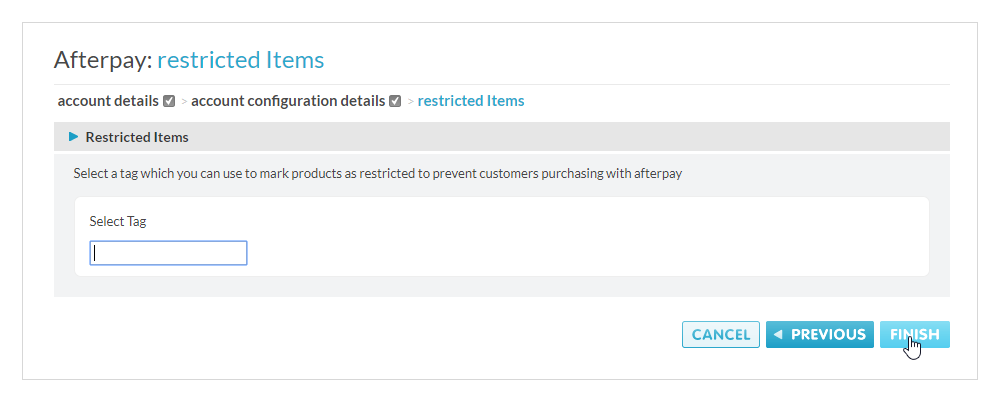
Afterpay should now be installed and available for use by customers.
Afterpay should also appear on the product pages and as a payment option on the checkout page.