HaveALook Gateway Configuration
Configure Afterpay Payment
Completing the steps below will enable the display of Afterpay as a Payment Method and will also display the Afterpay assets on the product pages.
- Log in to the HaveALook CMS Login Page.
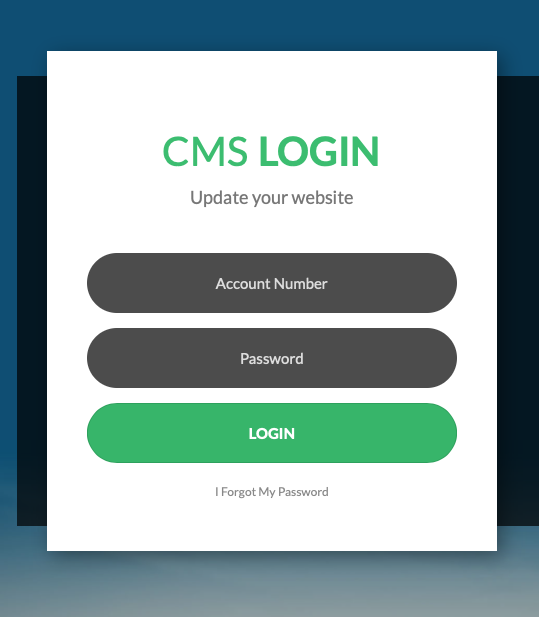
- Navigate to ‘Shopping Cart -> Settings’.
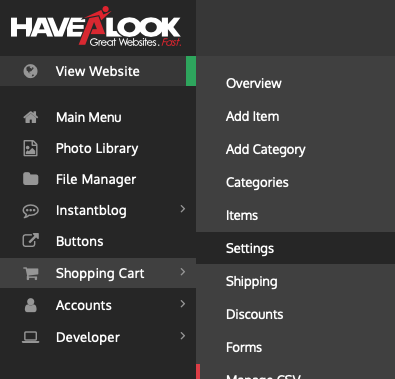
- Select the ‘Payment Gateways’ Tab.

-
Scroll down to Afterpay Settings.
Select ‘Enable Afterpay’ -
Click on ‘Close’
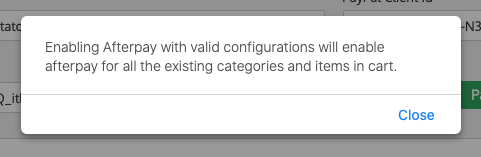
- Ensure the ‘Afterpay Sandbox Mode Enabled’ is ‘OFF’
![]()
- Enter the Merchant ID and Secret Key as supplied by Afterpay.

-
Select ‘Get Configuration’
-
Click ‘Save’
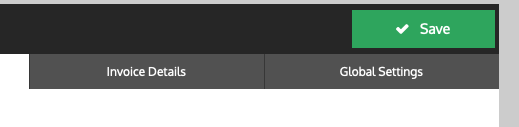
- Click ‘Save’
Afterpay is now installed and available for use by customers.
Afterpay should also appear on the product pages and as a payment option on the checkout page.