Spiffy Stores Gateway Configuration
Configure Afterpay Payment
Completing the steps below will enable the display of Afterpay as a Payment Method and will also display the Afterpay assets on the product pages.
- Log in to the Spiffy Store Toolbox.
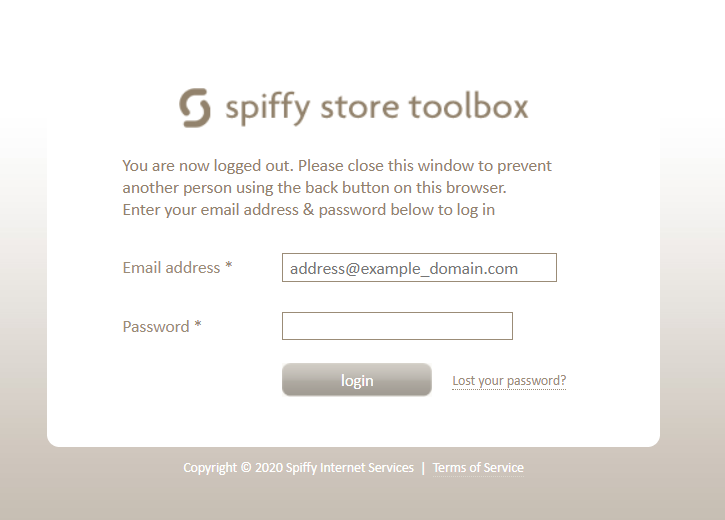
- Navigate to ‘Preferences-> Checkout & payment’
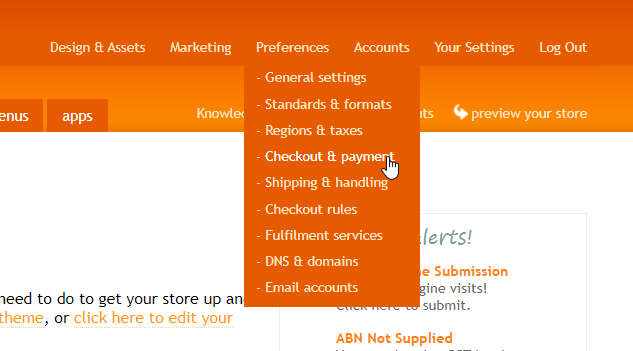
- Scroll down until you see ‘Alternative Payment Methods’. Select ‘Afterpay’.
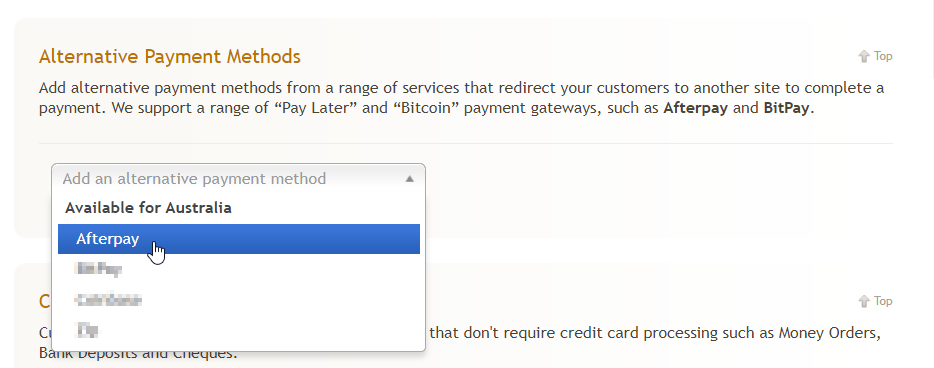
- Enter the Merchant ID and Secret Key supplied by Afterpay.
Ensure ‘Use Test Mode’ is not ‘ticked’.
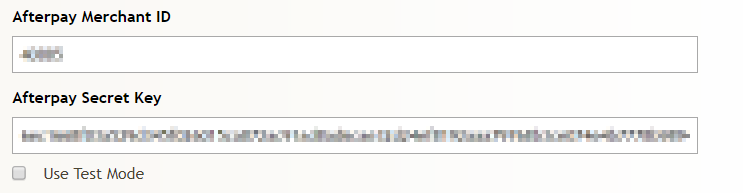
- **Do not **click ‘Use Test Mode’
Please double check this option, it should look like the image below.
![]()
- If Afterpay has asked you to restrict some items please do so at this step.
Please visit the URL below and configure restricted items.
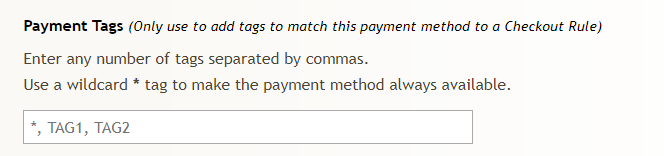
- Click ‘Activate’ to enable Afterpay.
Afterpay should now be installed and available for use by customers.
Afterpay should also appear on the product pages and as a payment option on the checkout page.