How to apply a Promotion Code or Voucher
Customers can use promotion codes to get discounts or to pay with gift cards and vouchers. This section shows you how to configure Afterpay with Solidus to accept this kind of payment.
Follow the instructions below:
-
From the Solidus home-page, select Promotions from the side menu. A sub-menu appears.
-
Select Promotions, the Promotions screen appears.
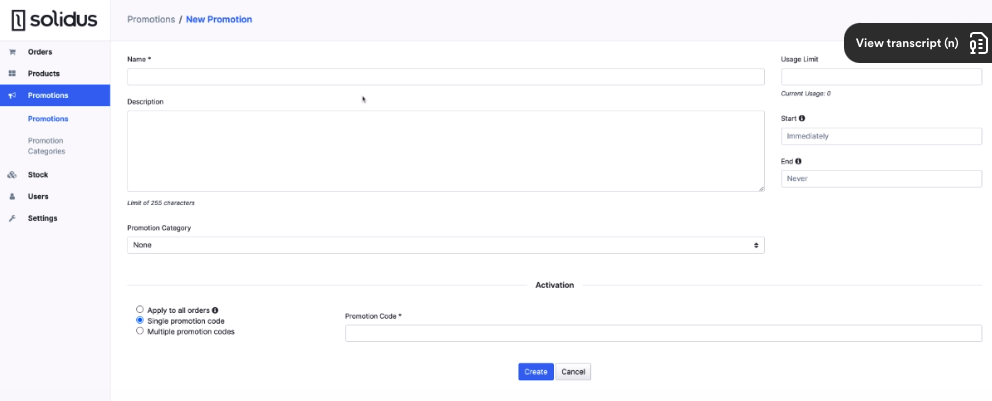
-
Click New Promotion in the top right corner. The New Promotion screen appears.
-
Enter a name for this new promotion in the Name field. For example, “Free shipping.”
-
Set the number of times a customer can use this promotion code in the Usage Limit field. For example, 1.
-
Enter a description of this new promotion in the Description field. For example, “Black Friday offer, one use only, promotion code or one-use voucher. Expires in 30 days.”
-
Enter the start date of the promotion in the Start field. The default setting is Immediately.
-
Enter the end date of the promotion in the End field. The default setting is Never.
-
Select a promotion category from the Promotion Category field, the default setting is None.
-
Set the radio buttons to Apply to all orders or Single promotion code or Multiple promotion codes.