Ecwid
Configure Afterpay Payment
If you have registered and been approved to support customers from Afterpay Australia, New Zealand, United States, and Clearpay UK at the same time, you must repeat these steps multiple times, once for each region.
The Clearpay steps are separate and are described here.
See the Cash App Afterpay guide for information for the United States.
To enable Afterpay as a payment method and display the Afterpay assets on the product pages, do the following:
- Log in to the Ecwid Website Admin Portal.
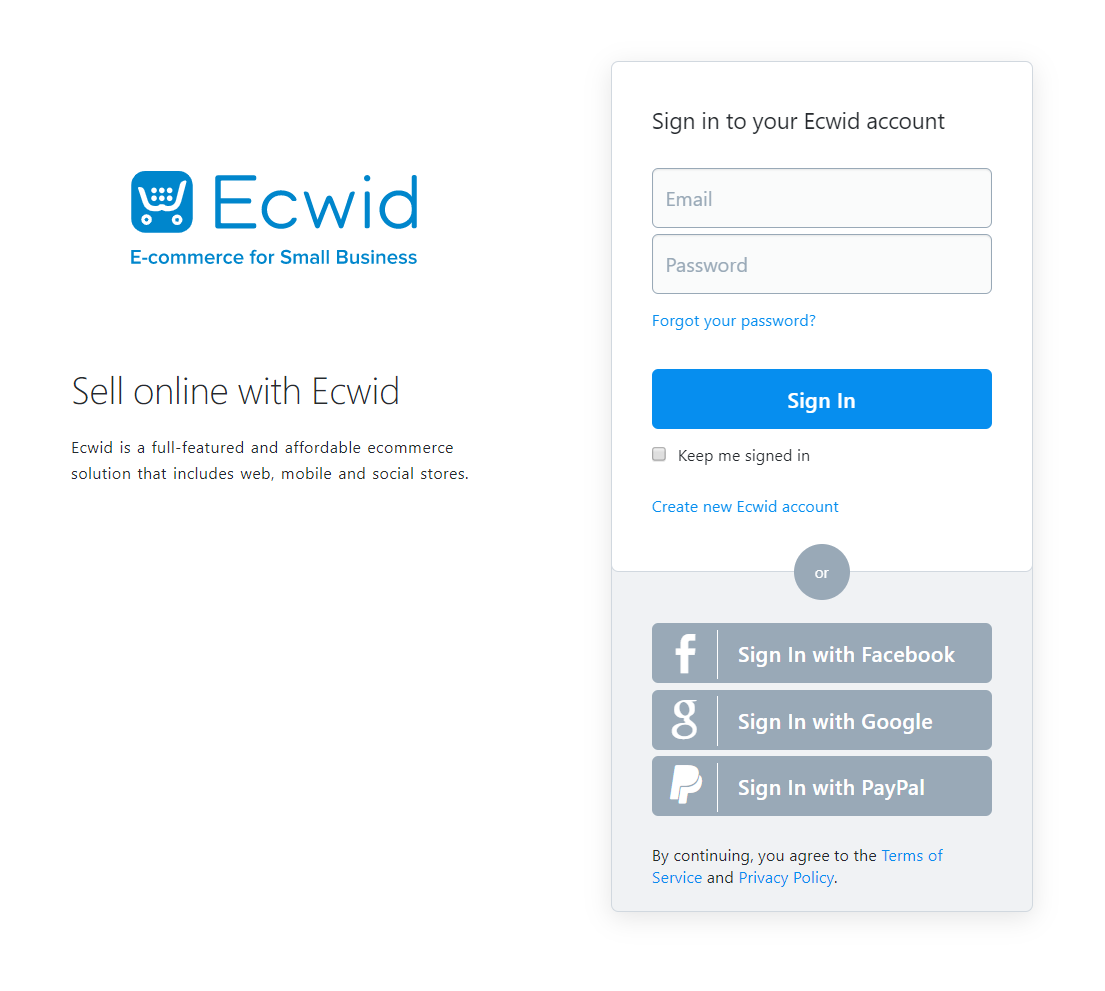
- Go to Configuration -> Payment
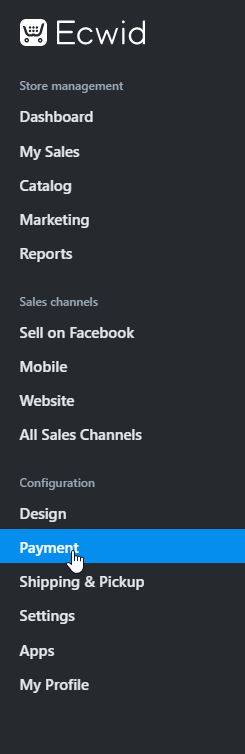
- For Australian or New Zealand merchants, scroll down until you see Afterpay. Then click Connect Afterpay. Go to Step 4. For United States merchants, contact Ecwid to help with the Afterpay setup and installation. Contact Ecwid support here. An alternative is to open the Ecwid Control panel and use Open Live Chat or email support.
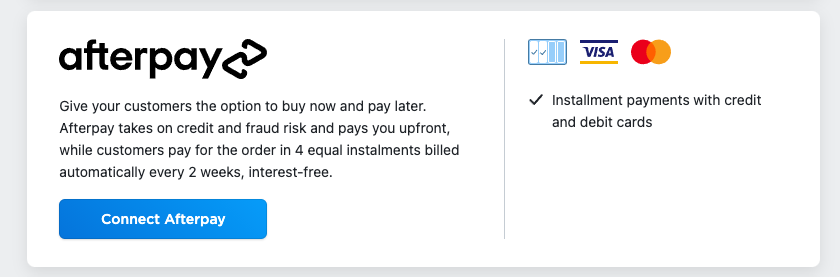
- Enter the Merchant ID and Secret Key supplied by Afterpay. Ensure Test transactions (no real charges) is set to Disabled.
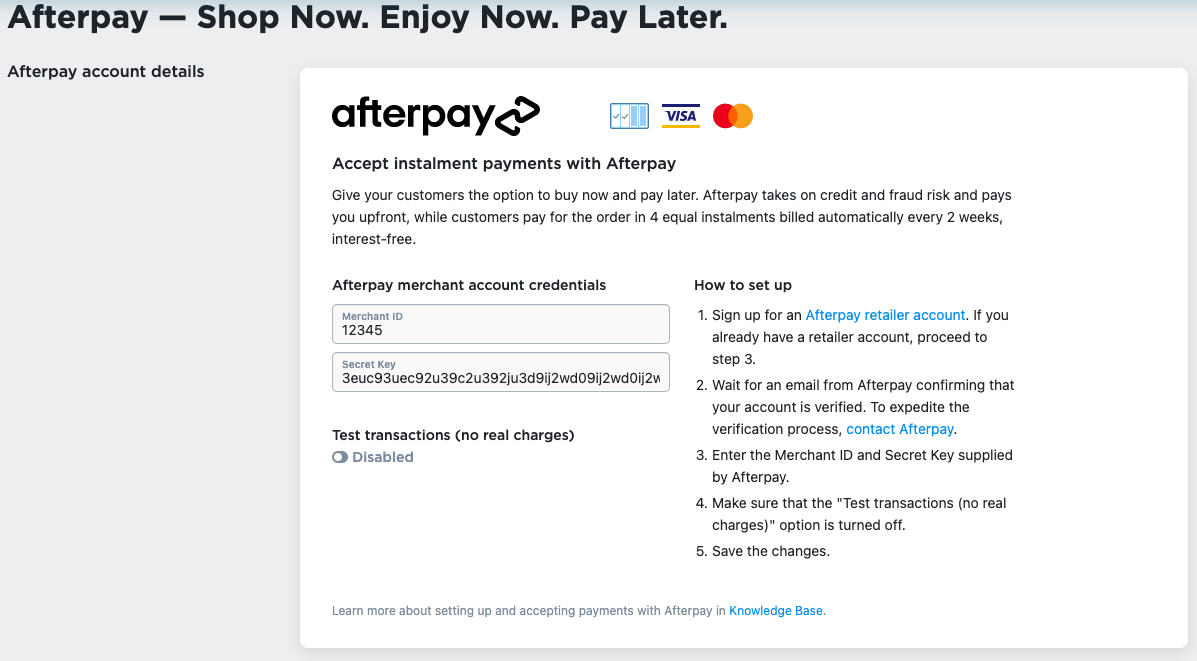
- Double check that Test transactions (no real charges) is set to Disabled. See picture below:
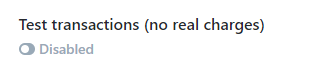
- Update the Appearance Options text, insert the text: Afterpay - Shop Now. Enjoy Now. Pay Later.

- Set Enable this payment method at checkout to Enabled.

- Click the Save button.
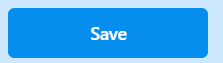
Afterpay should now be installed and available for use by your customers. Afterpay should also appear on your product pages and as a payment option on the checkout page.
Supported Countries
Afterpay is available for Ecwid merchants with a store address in these countries:
-
🇺🇸 United States
-
🇦🇺 Australia
-
🇳🇿 New Zealand
-
🇨🇦 Canada
As Clearpay in: