Nimbo
Configure Afterpay Payment
Complete the steps below to enable Afterpay as a Payment Method and the Afterpay assets on the product pages.
Enable the Afterpay Nimbo payment option direct from the Nimbo Admin Portal:
-
Log into the Nimbo Website Admin Portal.
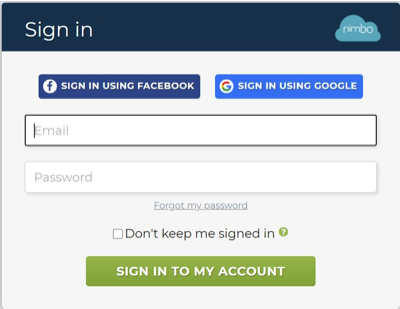
-
Go to APPS > Shop > Payment methods.
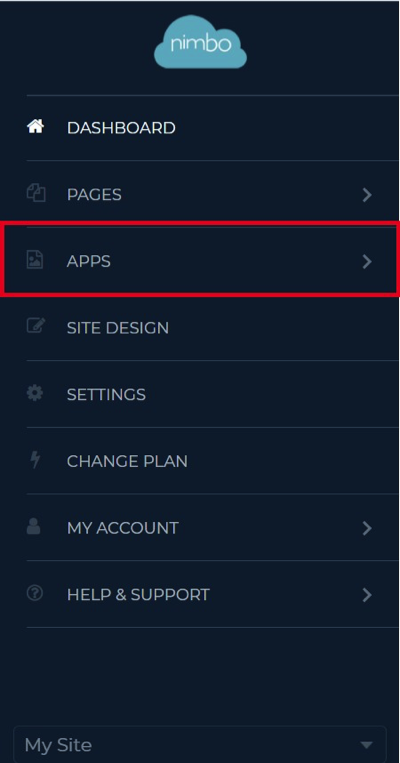
-
On the Nimbo Payment Methods page, click Add a Payment Method.
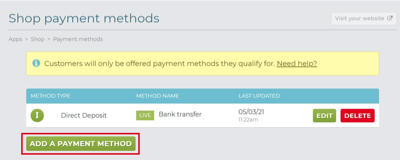
-
Select the Afterpay payment method, and enter the text Afterpay in the Payment Method Name section. Click Next.
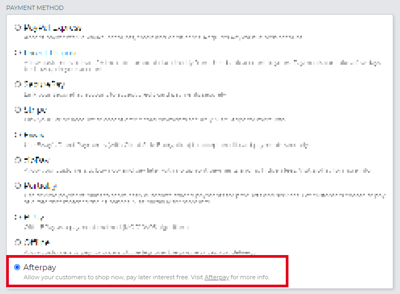

-
Enable the Show on site field. Remember to type in Afterpay.
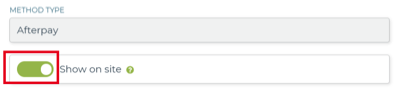
-
Once Show on site is enabled, enter the Afterpay setup values. These are provided in your onboarding email:
-
Merchant ID: Input the Merchant ID provided in your merchant onboarding email
-
Secret Key: Input the Merchant Key provided in your merchant onboarding email
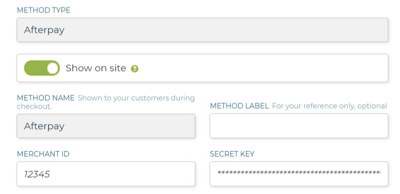
-
Badge Colour Scheme: Select the preferred Afterpay badge colour for your website. We recommend leaving this option as Black on Mint (Default)
-
Modal Colour Scheme: Select the preferred Afterpay modal colour for your website. We recommend leaving this option as Black on Mint (Default)
-
Test (Sandbox) Mode: Set to Off

- Fetch Updated Limits: This field collects and updates your Afterpay account limits based on the Merchant ID used in the step above.

- Anyone can use this payment method: Leave enabled. Additional options available when this option is un-ticked.

-
-
Click the Save all changes icon when all options have been completed.
-
If the setup is correct you will not receive any error messages.
-
If an error message appears, try to copy and paste the Merchant ID and Secret Key again. Make sure there are no spaces at the start or end of these codes. The codes are in the on-boarding email sent to you by Afterpay.
-
Once completed successfully, the ‘Save all changes’ button will change to a ‘Changes saved’ icon.
-
-
Once successfully completed, you can exit the ‘Edit payment method’ popup window.
Verification
To confirm your Afterpay setup is completed correctly:
-
Click ‘Payment methods’ in the sidebar.
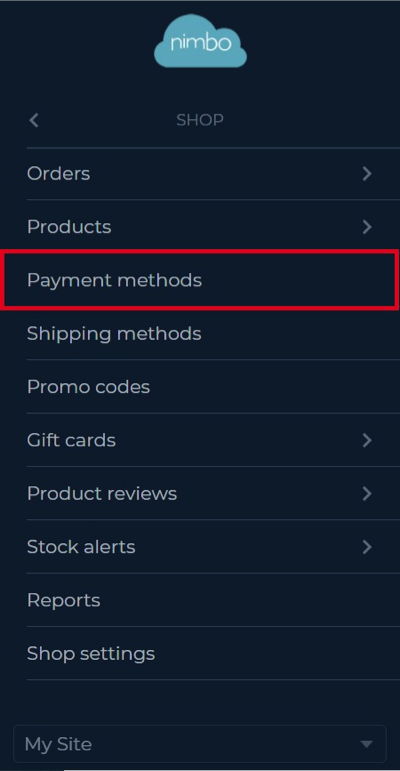
-
If the setup is correct, Afterpay appears in this section as a payment method.
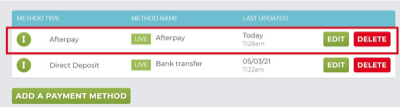
Afterpay is now installed and available for use by customers.
Afterpay should appear on the product pages and as a payment option on the checkout page.
Supported countries
The Afterpay extension is available for Nimbo merchants with a store in Australia.