Lightspeed
Afterpay Gateway Configuration
Install Afterpay APP
Complete the steps below to enable Afterpay as a payment method and to display the Afterpay assets on the product pages.
- Login to your eCommerce Store.
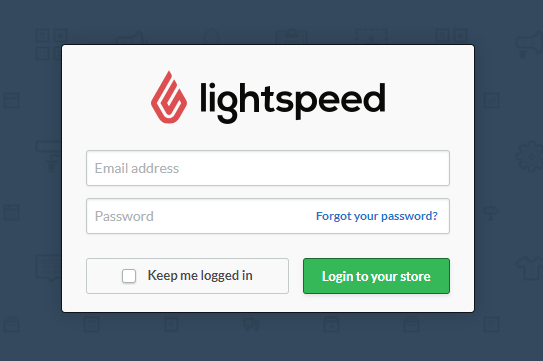
- Navigate to Apps.
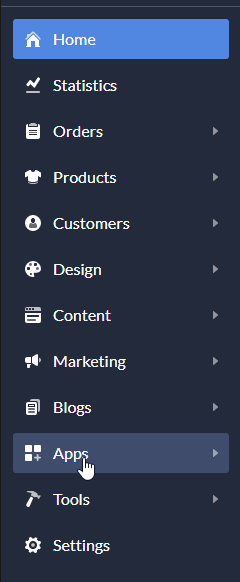
-
Enter Afterpay in the search field at the top right.
-
Click Install.
-
You are asked to Install Afterpay Payment Integration.
-
Enter your website username/password and click Next.
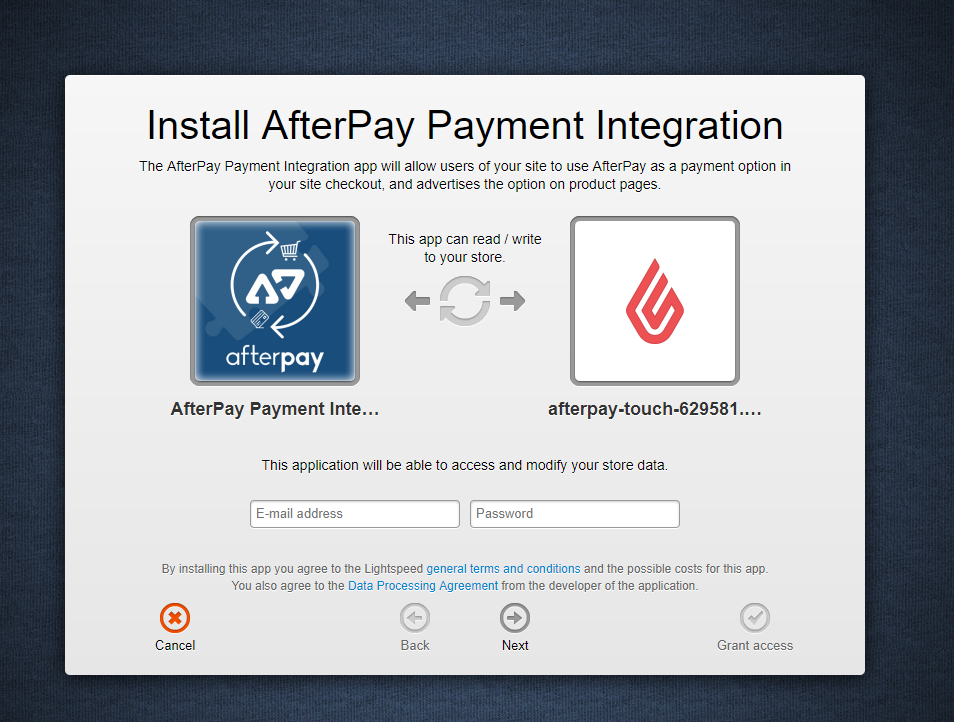
- Notification of Plugin required access appears. Review the access requirements and click Grant Access.
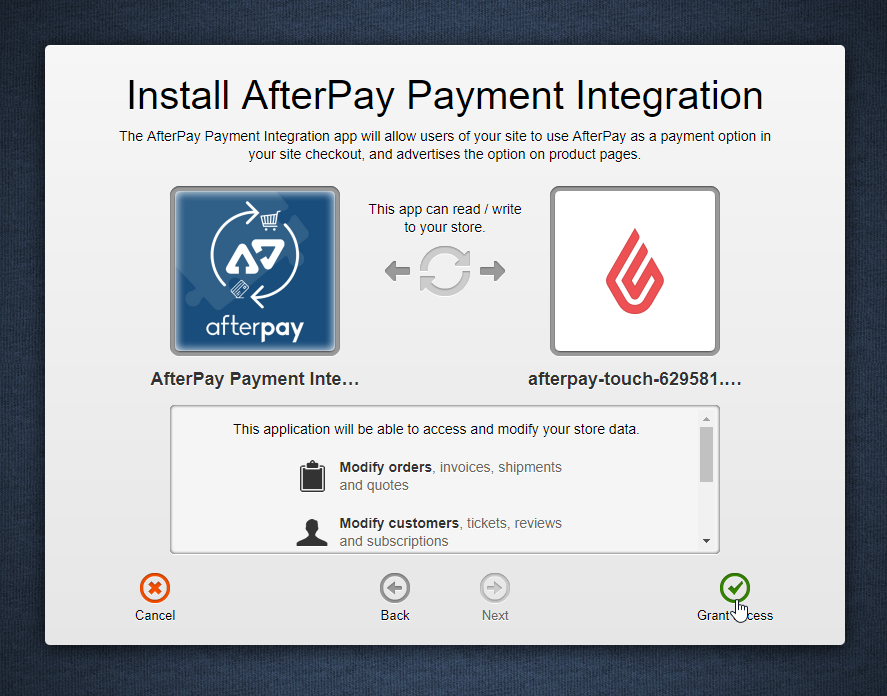
-
Login or create a new AdVision Lightspeed eComm App account, if you do not have one.
-
Once you have an account, login to it.
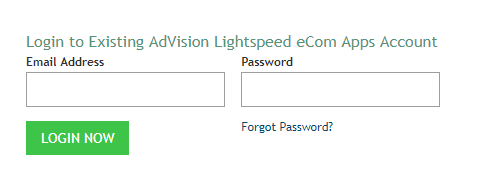
- You are redirected to the Afterpay Payment Gateway settings page. If not, Navigate to Apps > Purchased Apps > Afterpay Payment.
App Configuration
If you are not already on the configuration panel, to get to your Afterpay APP configuration panel do the following:
-
Login to your eCommerce Store.
-
Navigate to Apps > Purchased Apps > Afterpay Payment.
-
Click on Afterpay Payment Integration.
-
Click go to APP at the top right.
Next, follow the steps below to complete your configuration.
-
Enable the Active Checkbox (to the right of the first APP option).
-
Scroll down and use the Afterpay Setup Values and Page Values to configure your APP.
Afterpay Setup Values
(1) If you deviate from the recommended options listed above, Afterpay may request updates to the settings to meet Afterpay branding guidelines. For more information, see the Retailer Resources
Here is an example of the completed APP Configuration Panel:
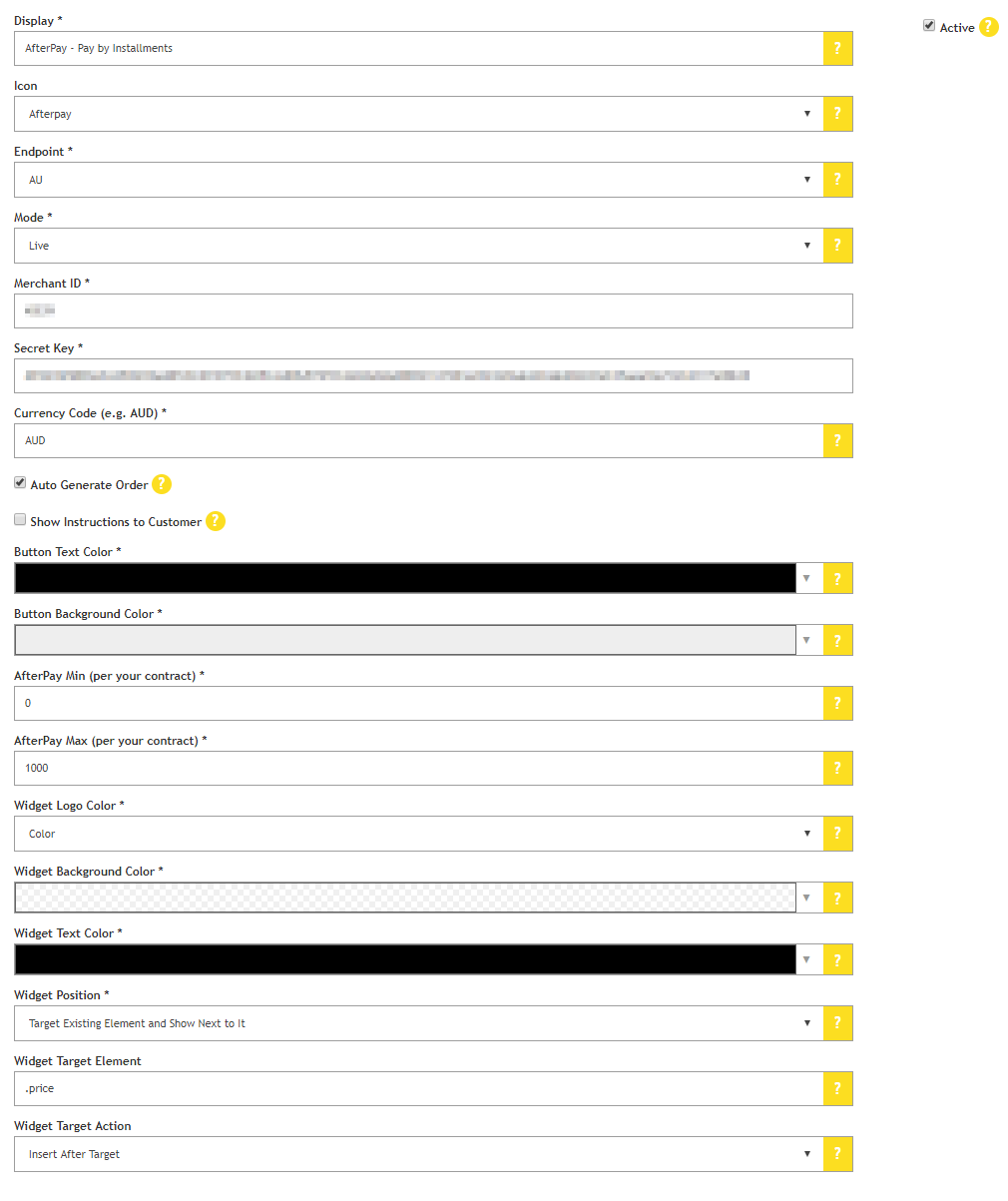
Page Settings
These can all be left blank.
Here is an example of how the Page Settings will look:

Final Steps
Once all details have been entered, do the following:
-
Scroll to the bottom and click Save Settings.
-
Scroll to the bottom again and click Check Install (Publish Changes). A banner appears advising the install has been checked.
Afterpay should now be installed and available for use by customers.
Afterpay should also appear on the product pages and as a payment option on the checkout page.
Supported Countries
Afterpay is available for Lightspeed merchants with a store in these countries:
- 🇦🇺 Australia