Website World
Configure Afterpay Payment
Complete the steps below to enable Afterpay as a payment method and display the Afterpay assets on the product pages.
- Log in to the Website Builder Admin Dashboard.

-
Hover over the Shopping button.
-
Go to Payment Options.
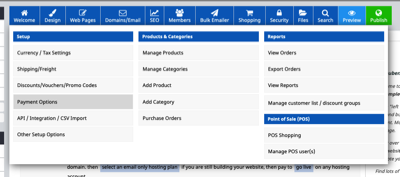
- Scroll down to Add a Payment Plan Option. Next to Afterpay, select NZ, AU, US.

- Enter the Merchant ID and Secret Key supplied by Afterpay.
![]()
- Select the Test Mode field. Click ‘Production Mode (Live)’.
![]()
-
Click Check Configuration.
-
A notification appears, displaying Afterpay Configuration is good.. Please contact Afterpay if you have any questions about the minimum and maximum transaction values.

- Click Save Changes. Afterpay should now be Enabled.
Afterpay is now installed and available for use by customers.
Afterpay should also appear on the product pages and as a payment option on the checkout page.
Supported Countries
Afterpay is available for Website World merchants with a store address in these countries:
-
🇦🇺 Australia
-
🇳🇿 New Zealand