Enflexion
Configure Afterpay Payment
Complete the steps below to enable Afterpay as a payment method and also display the Afterpay assets on the product pages.
- Login to the Enflexion Admin Dashboard.
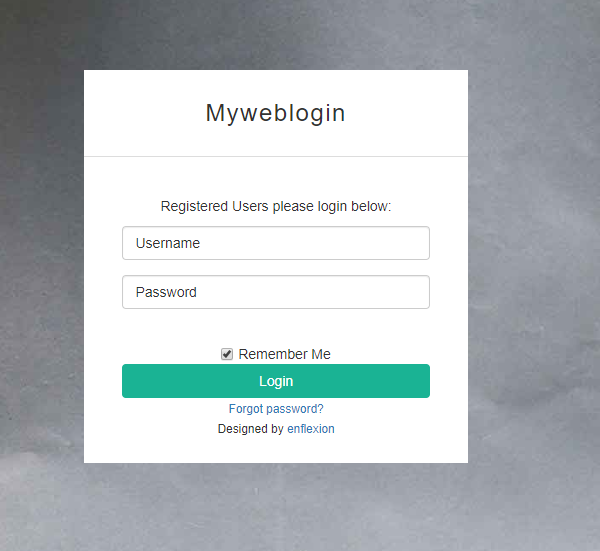
-
Navigate to your website and click Log into your website.
-
Navigate to Settings > Afterpay.
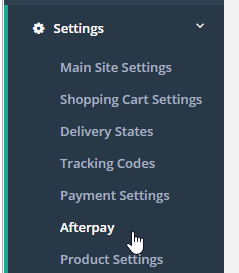
-
Click Use Afterpay.
-
Enter the Merchant ID. This is provided in an email from Afterpay.

- Enter in the Secret Key. This is provided in an email from Afterpay.

-
Enter 0 for the Minimum Order.
-
Enter in 2000 for Maximum Order.
Afterpay has recently updated maximums in Australia from 2000. You may enter 2000 as your maximum, do not put in different values as this may cause your integration to fail.
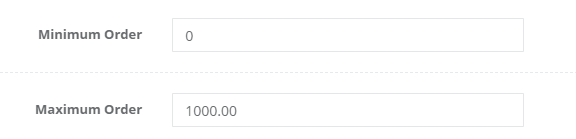
-
In the Production or Sandbox Field, Select Production.
-
In the Afterpay Content Page Field, Select Accept AfterPay | Flower Store in a box.
-
Afterpay needs Enflexion to complete some steps. Please contact info@enflexion.com.au to request the final steps to be setup.
-
Once Enflexion have completed their steps, the setup is complete.
Afterpay should now be installed and available for use by customers. Afterpay should also appear on the product pages and as a payment option on the checkout page.
Supported Countries
Afterpay is available for Enflexion merchants with a store address in:
- 🇦🇺 Australia